This is draft list of techniques to free space on your system hard drive. Article is written for Windows 7, but it might help you with other versions of Windows.
Moving Installer system folder to another harddrive
Installer directory (c:\Windows\Installer) is usually one of the most consuming system folders (in my case: it occupies ~6GB). Fortunately,we can relocate it to another hard drive, by introducing a “symbolic link” on its path. Keep in mind that Installer directory is invisible / hidden, so, make sure you enabled “Show system/hidden files” for Windows Explorer or Total Commander. Before you start, make sure you’re not running any installations at the moment.
- Pick a hard drive where you have more free space, let’s say D:
- Create new folder called “Windows” (D:\Windows)
- Copy “C:\Windows\Installer” to “D:\Windows\Installer”
- Run Command Prompt as Administrator
- Delete Installer directory:
rmdir /s /q C:\Windows\Installer
- Create symbolic link to its copy
mklink /D C:\Windows\Installer D:\Windows\Installer
(Re)moving page file cache from C: drive
Page file is virtual memory container file, normally invisible in Windows Explorer. By default, Windows creates page file at harddrive root, allocating something like 20 gb. You need page files, they allow greater virtual memory, thus, better overall system performance – but: normally you don’t want it on your C:\ drive.
Steps to modify virtual memory page files location:
- Open Control Panel
- Select “Advanced system settings” from options on left
- In “Advanced” tab, open Performance > Settings

- In Performance Options dialog, go to “Advanced” tab and click: “Virtual memory > Change”
- Select C: drive on the list and set it to “No paging file” option
- Now go trough other hard drives, and enable page file by enabling “System managed size” on each.
Normally, it is advisable to enable “System managed size” page file on all. Like that, you’ll allow Windows to get enough virtual memory for your needs – optimizing performance by using multiple storage devices in parallel. However, if you have more SSDs (other than C:) where available space is not an issue – it is good idea to enable page file only on them. Like this, HDDs will not slow down overall access to the virtual memory.
Some noob-level steps
Here I have to mention few noob-level stuff, just for sake of comprehensiveness.
- Empty your Recycle Bin (buhaha)
- Clean cached content, offline web content and temporary files in your web browser
- This operation is browser-specific.
- Run Disk Clean-up on drive c:
Winsxs system folder clean-up
- Run Command Prompt as Administrator
- Type: “dism /online /cleanup-image /spsuperseded /hidesp” and press enter to execute
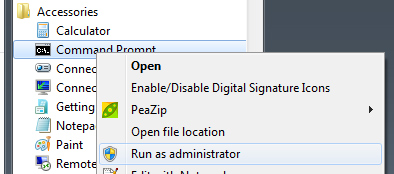
dism /online /cleanup-image /spsuperseded /hidesp
Analysis of space consumption
To find out what folders consumed your hard drive, I recon free tool WinDirStat
WinDirStat – free tool to analyse how your disk space is consumed




